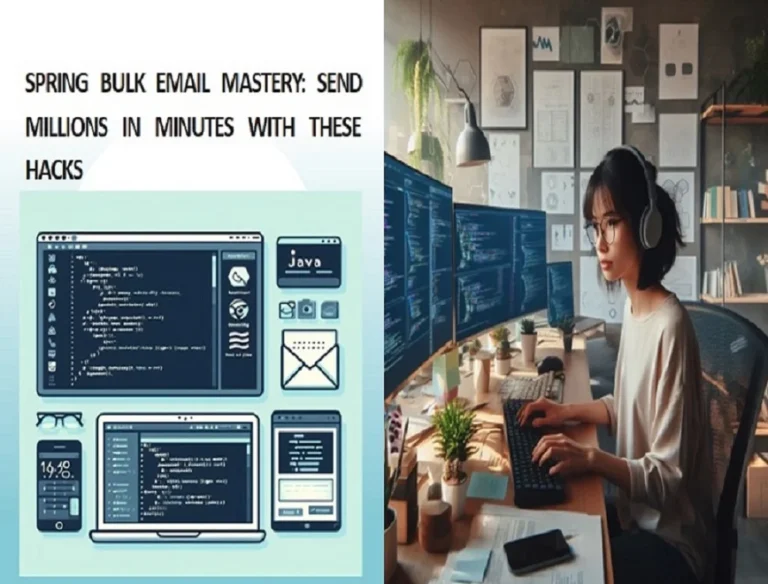Dockerizing Java apps using Jib is a powerful way to simplify the Docker image build process. If you’re working on a multi-module Maven project and need to create Docker containers for your modules, this guide will assist you in setting up Maven Jib effectively. We’ll walk through the necessary steps, provide detailed explanations, and address common FAQs.
Assumptions
- You have a multi-module Maven project.
- You want to use Maven Jib to build Docker containers for one or more modules in the project.
Step 1: Add Jib Plugin to Your Modules
In each module where you want to build Docker containers, you need to add the Jib Maven plugin to the module’s pom.xml file. This is done by adding a configuration within the <build> section of your pom.xml. Here’s an example of a basic configuration:
<build>
<plugins>
<plugin>
<groupId>com.google.cloud.tools</groupId>
<artifactId>jib-maven-plugin</artifactId>
<version>3.2.0</version>
<configuration>
<to>
<image>your-docker-registry/image-name:tag</image>
</to>
</configuration>
</plugin>
</plugins>
</build>
<image>: Set the name of your Docker image.
Step 2: Configure a Docker Registry
You need to configure the Docker registry where you want to push your Docker images. This can be done within the Jib plugin configuration:
<configuration>
<to>
<image>your-docker-registry/image-name:tag</image>
</to>
</configuration>
- your-docker-registry: Replace this with your Docker registry URL (e.g.,
docker.io,gcr.io, or a custom registry URL). - image-name: Replace this with the name of your Docker image.
- tag: The version or tag of your image.
Step 3: Build Your Docker Images
To build Docker images for a specific module, use the following Maven command:
mvn clean install jib:build
This command builds the Docker image for the module specified in the pom.xml where you added the Jib plugin. Repeat this command for each module you want to containerize.
Step 4: Running Docker Containers
After building your Docker images, you can run the containers using standard Docker commands:
docker run -d -p 8080:8080 your-docker-registry/image-name:tag
Replace your-docker-registry/image-name:tag with the actual image name and tag you specified in the Jib configuration.
Common Issues and Troubleshooting
1. Internet Connectivity Issues
If you face internet connectivity problems during the build process, ensure your Maven environment has internet access. Jib may require downloading dependencies.
2. Docker Daemon Not Running
If your Docker container doesn’t run, check if the Docker daemon is running and accessible. Containers won’t start without an active Docker daemon.
3. Dependency Resolution
In multi-module projects, ensure that module dependencies are correctly declared in the pom.xml. This is crucial for successful builds.
4. Private Registries
You can push Docker images to private registries. Include the registry URL and authentication details in your Jib plugin configuration.
Examples
For a complete example, let’s consider a multi-module project with two modules, “app” and “api.”
Module “app”
The pom.xml for the “app” module with Jib plugin configuration:
<build>
<plugins>
<plugin>
<groupId>com.google.cloud.tools</groupId>
<artifactId>jib-maven-plugin</artifactId>
<version>3.2.0</version>
<configuration>
<to>
<image>your-docker-registry/app:1.0.0</image>
</to>
</configuration>
</plugin>
</plugins>
</build>
Module “api”
The pom.xml for the “api” module with Jib plugin configuration:
<build>
<plugins>
<plugin>
<groupId>com.google.cloud.tools</groupId>
<artifactId>jib-maven-plugin</artifactId>
<version>3.2.0</version>
<configuration>
<to>
<image>your-docker-registry/api:1.0.0</image>
</to>
</configuration>
</plugin>
</plugins>
</build>
By following these steps and addressing common issues, you can use Maven Jib in your multi-module project to build Docker containers with ease.
Frequently Asked Questions (FAQs)
1. How do I specify dependencies between modules in a multi-module project?
In a multi-module Maven project, you can declare dependencies between modules by adding the <dependencies> section in the pom.xml of the dependent module. Ensure that the dependencies are correctly declared.
2. What if I encounter internet connectivity issues during the build process?
Make sure your Maven build environment has internet access because Jib may need to download dependencies during the image build process.
3. My Docker container is not running. What could be the issue?
Check whether your Docker daemon is running and accessible. Docker containers won’t run if the Docker daemon is not active.
4. Can I push Docker images to a private registry?
Yes, you can push Docker images to private registries by specifying the URL and authentication details in your Jib plugin configuration.
By following these steps and addressing common issues, you should be able to use Maven Jib in your multi-module project to build Docker containers successfully. This approach simplifies containerization, allowing you to focus on your application’s development and deployment. Happy coding!
For solutions to Java 21 and Spring 3.1 challenges, explore our article ‘Maven Jib: Java 21 & Spring 3.1 Powerful Fixes.’ It offers expert insights and fixes to complement your Dockerizing journey with Jib.
For more insightful articles and in-depth guides on JAVA, Spring, Spring Boot and related topics, visit our homepage today.